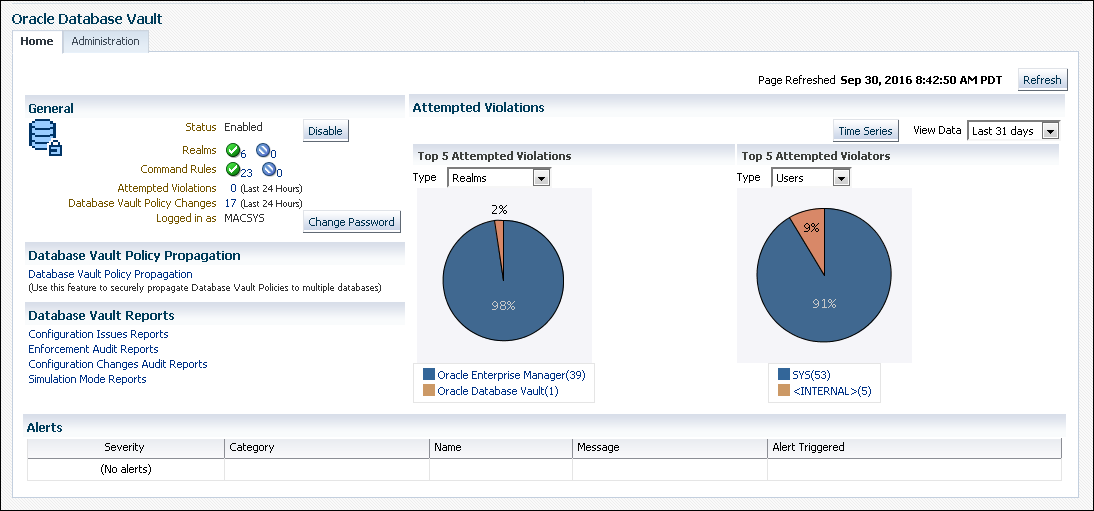3 Getting Started with Oracle Database Vault
Before you can start using Oracle Database Vault, you must register it with the Oracle database.
- Manually Installing Oracle Database Vault in a Multitenant Environment
Under certain conditions, for a multitenent environment, you must manually install Oracle Database Vault. - Registering Oracle Database Vault with an Oracle Database
You can register Oracle Database Vault for either a non-multitenant environment or a multitenant environment. - Logging into Oracle Database Vault
Oracle Enterprise Manager Cloud Control (Cloud Control) provides pages for Oracle Database Vault. - Quick Start Tutorial: Securing a Schema from DBA Access
This tutorial shows how to create a realm around theHRschema.
Manually Installing Oracle Database Vault in a Multitenant Environment
Under certain conditions, for a multitenent environment, you must manually install Oracle Database Vault.
Related Topics
Registering Oracle Database Vault with an Oracle Database
You can register Oracle Database Vault for either a non-multitenant environment or a multitenant environment.
- About Registering Oracle Database Vault with an Oracle Database
After you install Oracle Database, you must register (that is, configure and enable) Oracle Database Vault with the Oracle database in which it was installed. - Registering Database Vault in a Non-Multitenant Environment
You can register Oracle Database Vault from SQL*Plus in a non-multitenant environment. - Registering Database Vault with Common Users to Manage the CDB Root
In a multitenant environment, you can register Oracle Database Vault with a common user who will manage the CDB root. - Registering Database Vault Common Users to Manage Specific PDBs
In a multitenant environment, you must register Oracle Database Vault in the root first, then in the PDBs afterward. - Creating Common Database Vault Accounts for a Plugged in Database Vault PDB
From SQL*Plus, in a multitenant environment, you can plug in a database that already has Database Vault enabled. - Verifying That Database Vault Is Configured and Enabled
TheDBA_DV_STATUS,CDB_DV_STATUS,DBA_OLS_STATUS, andCDB_OLS_STATUSdata dictionary views verify if Oracle Database is configured and enabled.
About Registering Oracle Database Vault with an Oracle Database
After you install Oracle Database, you must register (that is, configure and enable) Oracle Database Vault with the Oracle database in which it was installed.
Oracle Database includes Database Vault when you choose to include a default database in the installation process, but you must register it before you can use it. If you create a custom database, then you can use DBCA to install and enable Database Vault for it. The registration process enables Oracle Label Security if it is not already enabled. Oracle Label Security is required for Oracle Database Vault but it does not require a separate license unless you begin using Oracle Label Security separately and create Oracle Label Security policies. This procedure applies to the CDB root, application root, and the current pluggable database (PDB), as well as to both single-instance and Oracle Real Application Clusters (Oracle RAC) installations.
As part of the registration process, you create the Database Vault administrative accounts. These are user accounts that are granted Database Vault DV_OWNER and DV_ACCTMGR roles. As a safety measure, Oracle recommends that you create backups of these user accounts. If you lose access to all of the DV_OWNER user accounts, then there is no way to recover this role. As a result, you will be unable to modify any Database Vault roles or disable Database Vault. You can remedy this problem by recovering the database to the last known point where the database had possession of the Database Vault owner account.
This section explains how to register Oracle Database Vault in a non-multitenant environment, and several ways that you can register it in a multitenant environment.
Note:
If you have upgraded from a release earlier than Oracle Database 12c, and if the earlier Oracle Database Vault had been enabled in that earlier release, then after the upgrade process is complete, you must enable Oracle Database Vault by using theDBMS_MACADM.ENABLE_DV procedure.
Related Topics
Registering Database Vault in a Non-Multitenant Environment
You can register Oracle Database Vault from SQL*Plus in a non-multitenant environment.
Registering Database Vault with Common Users to Manage the CDB Root
In a multitenant environment, you can register Oracle Database Vault with a common user who will manage the CDB root.
Registering Database Vault Common Users to Manage Specific PDBs
In a multitenant environment, you must register Oracle Database Vault in the root first, then in the PDBs afterward.
ORA-47503: Database Vault is not enabled on CDB$ROOT error appears.
Creating Common Database Vault Accounts for a Plugged in Database Vault PDB
From SQL*Plus, in a multitenant environment, you can plug in a database that already has Database Vault enabled.
To enable a common user to manage the Database Vault configuration for this PDB:
Verifying That Database Vault Is Configured and Enabled
The DBA_DV_STATUS, CDB_DV_STATUS, DBA_OLS_STATUS, and CDB_OLS_STATUS data dictionary views verify if Oracle Database is configured and enabled.
SYS user and users who have been granted the DBA role can query these views.
-
For Database Vault:
-
If you want to find the Database Vault status for a non-multitenant database, or in a multitenant environment for the root only or an individual PDB, then query
DBA_DV_STATUS. For example:SELECT * FROM DBA_DV_STATUS;
Output similar to the following appears:
NAME STATUS -------------------- ----------- DV_CONFIGURE_STATUS TRUE DV_ENABLE_STATUS TRUE
-
If you want to find the Database Vault status of all PDBs in a multitenant environment, as a common user with administrative privileges, then query
CDB_DV_STATUS, which provides the addition of a container ID (CON_ID) field..
-
-
For Oracle Label Security, query the following data dictionary views, which are similar to their Database Vault equivalent views:
-
DBA_OLS_STATUS -
CDB_OLS_STATUS
-
Logging into Oracle Database Vault
Oracle Enterprise Manager Cloud Control (Cloud Control) provides pages for Oracle Database Vault.
Quick Start Tutorial: Securing a Schema from DBA Access
This tutorial shows how to create a realm around the HR schema.
- About This Tutorial
In this tutorial, you create a realm around for theHRsample database schema by using the Oracle Database Vault PL/SQL packages. - Step 1: Log On as SYSTEM to Access the HR Schema
You must enable theHRschema for this tutorial. - Step 2: Create a Realm
Realms can protect one or more schemas, individual schema objects, and database roles. - Step 3: Create the SEBASTIAN User Account
At this stage, there are no database accounts or roles authorized to access or otherwise manipulate the database objects the realm will protect. - Step 4: Have User SEBASTIAN Test the Realm
At this stage, have userSEBASTIANtest the realm, even though he has theREAD ANY TABLEsystem privilege. - Step 5: Create an Authorization for the Realm
Next, userSEBASTIANmust be granted authorization to the HR Apps realm, so that he can access theHR.EMPLOYEEStable. - Step 6: Test the Realm
To test the realm, you must try to access theEMPLOYEEStable as a user other thanHR. - Step 7: If Unified Auditing Is Not Enabled, Then Run a Report
Because you enabled auditing on failure for the HR Apps realm, you can generate a report to find any security violations. - Step 8: Remove the Components for This Tutorial
You can remove the components that you created for this tutorial if you no longer need them.
About This Tutorial
In this tutorial, you create a realm around for the HR sample database schema by using the Oracle Database Vault PL/SQL packages.
In the HR schema, the EMPLOYEES table has information such as salaries that should be hidden from most employees in the company, including those with administrative access. To accomplish this, you add the HR schema to the secured objects of the protection zone, which in Oracle Database Vault is called a realm, inside the database. Then you grant limited authorizations to this realm. Afterward, you test the realm to make sure it has been properly secured. And finally, to see how Oracle Database Vault provides an audit trail on suspicious activities like the one you will try when you test the realm, you will run a report.
Step 1: Log On as SYSTEM to Access the HR Schema
You must enable the HR schema for this tutorial.
HR sample schema is installed. Oracle Database Sample Schemas describes how to install the sample schemas.
Step 2: Create a Realm
Realms can protect one or more schemas, individual schema objects, and database roles.
HR schema.
At this stage, you have created the realm but you have not assigned any authorizations to it. You will take care of that later on in this tutorial.
Step 3: Create the SEBASTIAN User Account
At this stage, there are no database accounts or roles authorized to access or otherwise manipulate the database objects the realm will protect.
So, the next step is to authorize database accounts or database roles so that they can have access to the schemas within the realm. You will create the SEBASTIAN user account.
Do not exit SQL*Plus; you will need it for Step 6: Test the Realm, when you test the realm.
Step 4: Have User SEBASTIAN Test the Realm
At this stage, have user SEBASTIAN test the realm, even though he has the READ ANY TABLE system privilege.
SEBASTIAN has the READ ANY TABLE system privilege, he cannot query the HR.EMPLOYEES table, because the HR Apps realm takes precedence over the READ ANY TABLE system privilege.
Step 5: Create an Authorization for the Realm
Next, user SEBASTIAN must be granted authorization to the HR Apps realm, so that he can access the HR.EMPLOYEES table.
Step 6: Test the Realm
To test the realm, you must try to access the EMPLOYEES table as a user other than HR.
The SYSTEM account normally has access to all objects in the HR schema, but now that you have safeguarded the EMPLOYEES table with Oracle Database Vault, this is no longer the case.
-
In SQL*Plus, connect as
SYSTEM.CONNECT SYSTEM -- Or, CONNECT SYSTEM@hrpdb Enter password: password
-
Try accessing the salary information in the
EMPLOYEEStable again:SELECT FIRST_NAME, LAST_NAME, SALARY FROM HR.EMPLOYEES WHERE ROWNUM <10;
The following output should appear:
Error at line 1: ORA-01031: insufficient privileges
SYSTEMno longer has access to the salary information in the EMPLOYEES table. (In fact, even userSYSdoes not have access to this table.) However, userSEBASTIANdoes have access to this information. -
Connect as user
SEBASTIAN.CONNECT sebastian -- Or, CONNECT sebastian@hrpdb Enter password: password
-
Perform the following query:
SELECT FIRST_NAME, LAST_NAME, SALARY FROM HR.EMPLOYEES WHERE ROWNUM <10;
Output similar to the following appears:
FIRST_NAME LAST_NAME SALARY -------------------- ------------------------- ---------- Steven King 24000 Neena Kochhar 17000 Lex De Haan 17000 Alexander Hunold 9000 Bruce Ernst 6000 David Austin 4800 Valli Pataballa 4800 Diana Lorentz 4200 Nancy Greenberg 12008 9 rows selected.
Step 7: If Unified Auditing Is Not Enabled, Then Run a Report
Because you enabled auditing on failure for the HR Apps realm, you can generate a report to find any security violations.
For example, you could generate a report for the violation that you attempted in Step 6: Test the Realm.
Oracle Database Vault generates a report listing the type of violation (in this case, the SELECT statement entered in the previous section), when and where it occurred, the login account who tried the violation, and what the violation was.
Step 8: Remove the Components for This Tutorial
You can remove the components that you created for this tutorial if you no longer need them.
-
Drop user
SEBASTIAN.In SQL*Plus, log on as the Oracle Database Vault account manager (for example,
bea_dvacctmgr) and then dropSEBASTIANas follows:sqlplus bea_dvacctmgr -- Or, CONNECT bea_dvacctmgr@hrpdb Enter password: password DROP USER SEBASTIAN;
-
Delete the HR Apps realm.
-
In Cloud Control, ensure that you are logged in as a user who has the
DV_OWNERrole. -
In the Database Vault Home page, click Administration.
-
In the Realms page, select
HR Appsfrom the list of realms. -
Click Delete, and in the Confirmation window, click Yes.
-
-
If necessary, in SQL*Plus, lock and expire the
HRaccount.ALTER USER HR ACCOUNT LOCK PASSWORD EXPIRE;