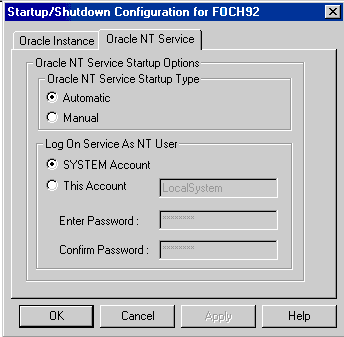6.1 About Ways to Manage Oracle Database Services
Learn how to manage the services that Oracle Database installs on your computer.
Topics:
- Overview of Oracle Database Service Naming Conventions for Multiple Oracle Homes
Oracle Database for Windows lets you have multiple Oracle homes on a single computer. - Starting Oracle Database Services
Oracle Database services must be started for you to use Oracle Database and its products. - Stopping Oracle Database Services
On occasion (for example, when reinstalling Oracle Database), you must stop Oracle Database services. - Auto-Starting Oracle Database Services
Oracle Database services can be set to start automatically whenever you start the Windows computer.
6.1.1 Overview of Oracle Database Service Naming Conventions for Multiple Oracle Homes
Oracle Database for Windows lets you have multiple Oracle homes on a single computer.
This feature, described in Appendix B, "Optimal Flexible Architecture", in Oracle Database Installation Guide for Microsoft Windows, affects Oracle Services naming conventions. As you perform installations into Oracle home directories:
-
You must accept the default Oracle home name provided or specify a different name for each Oracle home directory.
-
You are prompted to give a system identifier and a global database name for each database installation.
6.1.2 Starting Oracle Database Services
Oracle Database services must be started for you to use Oracle Database and its products.
You can start Oracle Database services by:
-
Using the Control Panel
-
Using the Command Prompt
-
Using Oracle Administration Assistant for Windows
Note:
You can start Oracle Database when you start
OracleServiceSID.
Using the Control Panel
To start Oracle Database services from the Control Panel:
-
Access your Windows Services dialog box.
See Also:
Your operating system documentation for instructions
-
Find the service to start in the list, select it, and click Start.
If you cannot find
OracleServiceSIDin the list, then use ORADIM to create it. -
Click Close to exit the Services dialog box.
Using the Command Prompt
To start Oracle Database services from the command prompt, enter:
C:\> NET START service
The variable service is a specific service name, such as OracleServiceORCL.
Using Oracle Administration Assistant for Windows
To start Oracle Database services from Oracle Administration Assistant for Windows:
Related Topics
6.1.3 Stopping Oracle Database Services
On occasion (for example, when reinstalling Oracle Database), you must stop Oracle Database services.
You can stop Oracle Database services from three different locations:
-
Using the Control Panel
-
Using the Command Prompt
-
Using Oracle Administration Assistant for Windows
Note:
You can stop Oracle Database in normal, immediate, or abort mode when you stop
OracleServiceSID.
Using the Control Panel
To stop Oracle Database services from the Control Panel:
-
Access your Windows Services dialog box.
See Also:
Your operating system documentation for instructions
-
Select
OracleHOMENAMETNSListenerand click Stop.OracleHOMENAMETNSListeneris stopped. -
Select
OracleServiceSIDand click Stop. -
Click OK.
OracleServiceSIDis stopped.
Using the Command Prompt
To stop Oracle Database services from the command prompt, enter:
C:\> net STOP service
The variable service is a specific service name, such as OracleServiceORCL.
Using Oracle Administration Assistant for Windows
To stop Oracle Database services from Oracle Administration Assistant for Windows:
Related Topics
6.1.4 Auto-Starting Oracle Database Services
Oracle Database services can be set to start automatically whenever you start the Windows computer.
You can turn auto-start on or off from two different locations:
-
Using the Control Panel
-
Using Oracle Administration Assistant for Windows
Using the Control Panel
To use the Control Panel to configure when and how Oracle Database is started:
-
Access your Windows Services dialog box.
See Also:
Your operating system documentation for instructions
-
Select the service OracleServiceSID and click Startup.
-
Select Automatic from the Startup Type field.
-
Click OK.
-
Click Close to exit the Services dialog box.
Using Oracle Administration Assistant for Windows
To automatically start Oracle Database services from Oracle Administration Assistant for Windows: