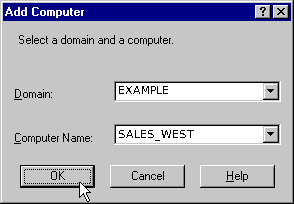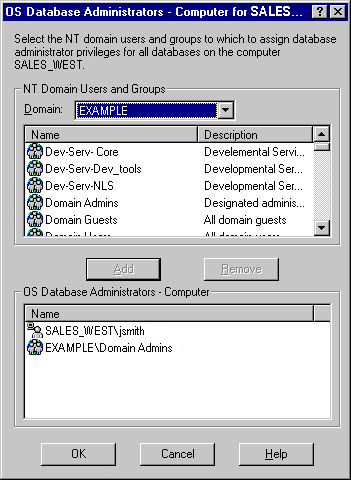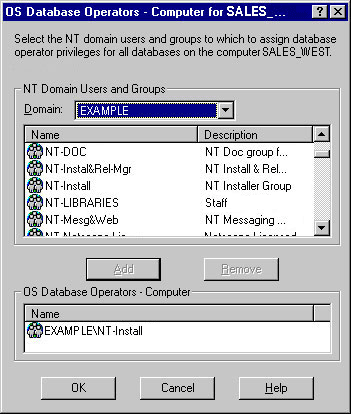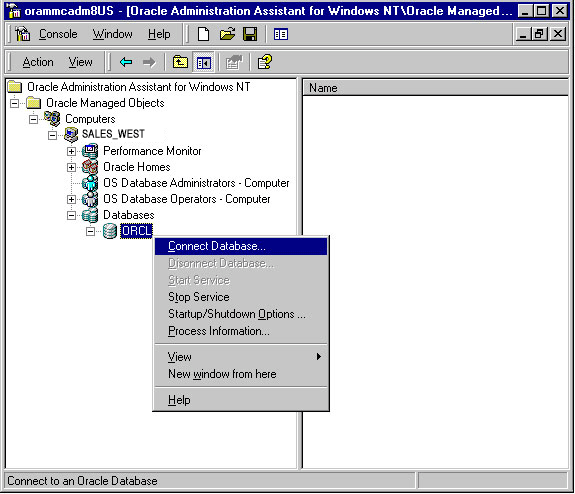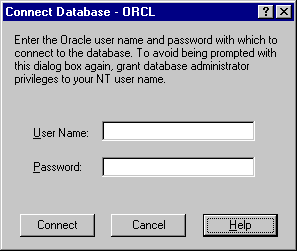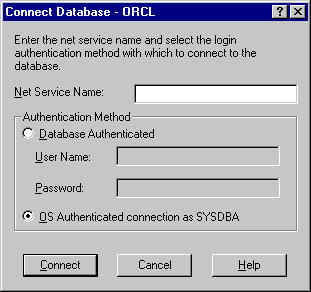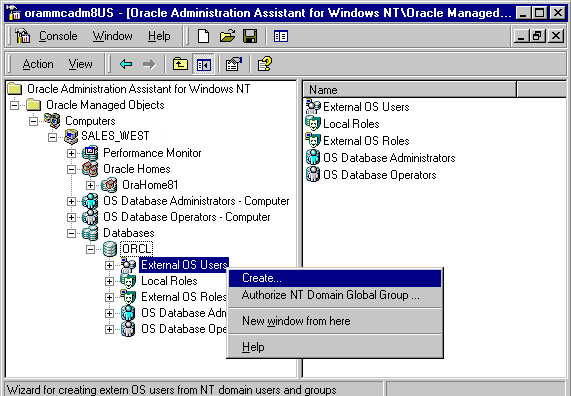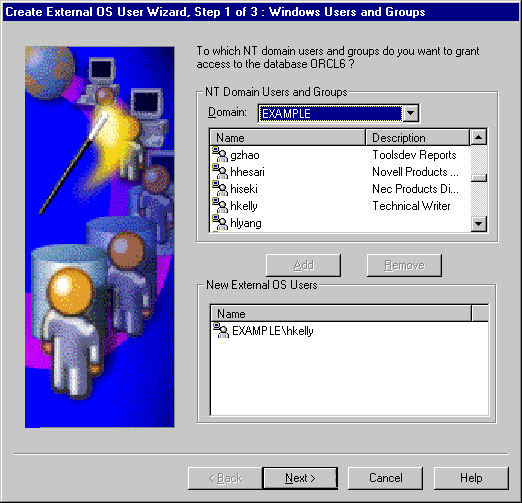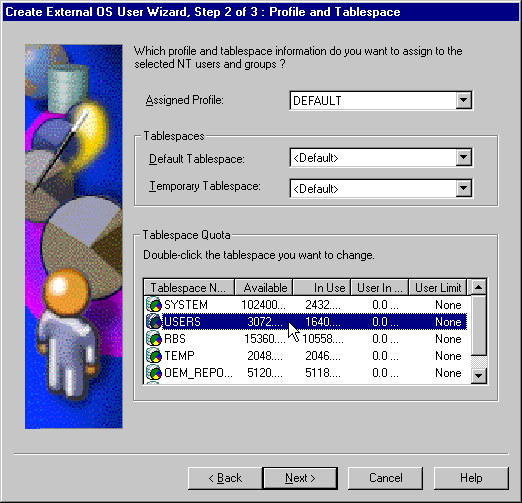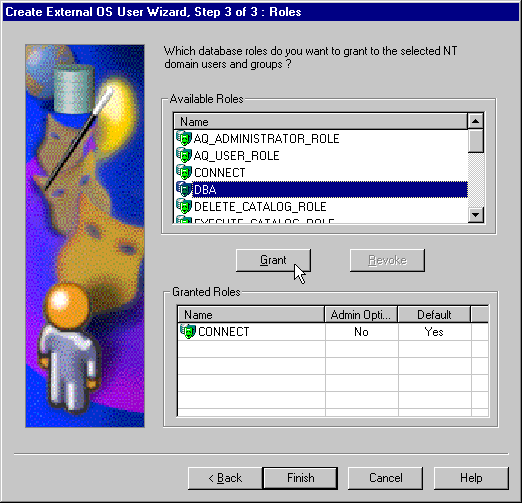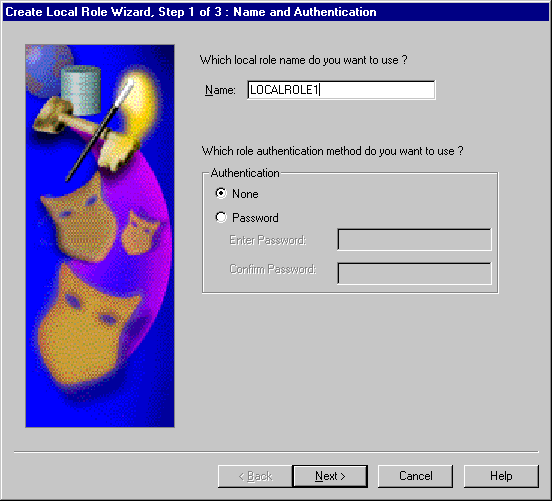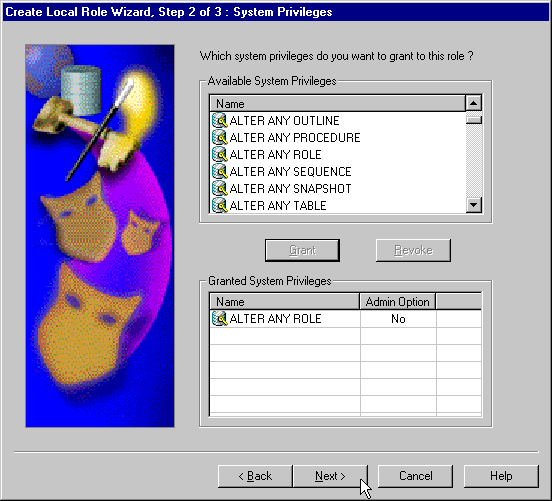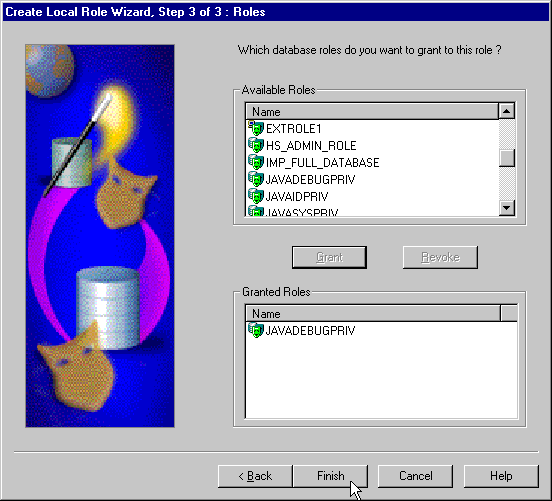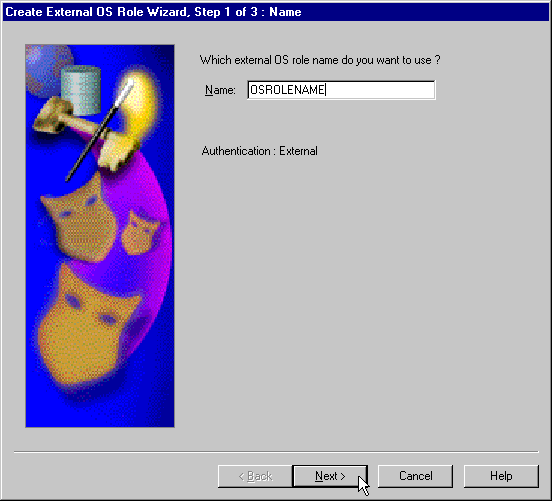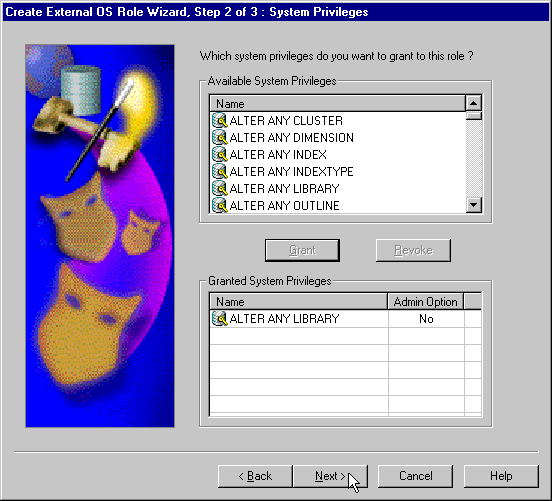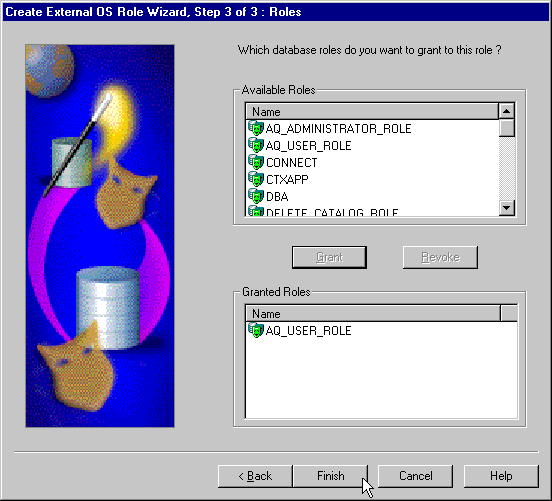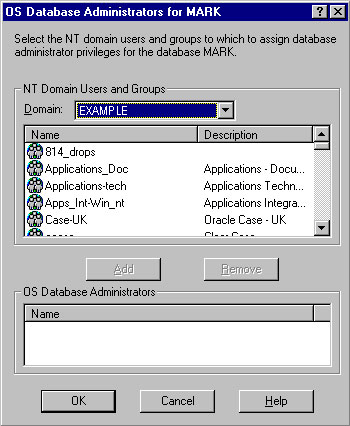11.1 Overview of Oracle Administration Assistant for Windows
Learn about the Oracle Administration Assistant for Windows.
Oracle Administration Assistant for Windows runs from Microsoft Management Console and enables you to configure the following Oracle Database users and roles so that the Windows operating system can authenticate them, and they can access Oracle Database without a password:
-
Regular Windows domain users and global groups as external users
-
Windows database administrators (with the SYSDBA privilege)
-
Windows database operators (with the SYSOPER privilege)
In addition, Oracle Administration Assistant for Windows can create and grant local and external database roles to Windows domain users and global groups.
With Oracle Administration Assistant for Windows, none of the following needs to be done manually:
-
Create local groups that match the database system identifier and role
-
Assign domain users to these local groups
-
Authenticate users in SQL*Plus with
SQL> CREATE USER username IDENTIFIED EXTERNALLY
Topics:
- Managing a Remote Computer
If you want to use Oracle Administration Assistant for Windows to manage a remote computer, you must have administrator privileges for the remote computer. - Adding a Computer and Saving Your Configuration
When you use Oracle Administration Assistant for Windows for the first time, it adds the local computer to its navigation tree. You can then add other computers. - Granting Administrator Privileges for All Databases on a Computer
Use this procedure to grant administrator privileges for all databases on a computer. - Granting Operator Privileges for All Databases on a Computer
Use this procedure to grant database operator (SYSOPER) privileges to the DBAs. - Connecting to a Database
To enable Secure Sockets Layer (SSL) when connecting to Oracle Database, start the Oracle Database service and the listener service in the same user account as the wallet created in Oracle Wallet Manager. - Viewing Database Authentication Parameter Settings
Use this procedure to view database authentication parameter settings. - Creating an External Operating System User
The External OS Users node of Oracle Administration Assistant for Windows enables you to authenticate a Windows user to access Oracle Database as an external user without being prompted for a password. - Creating a Local Database Role
The Local Roles node of Oracle Administration Assistant for Windows enables you to create a role and have it managed by the database. - Creating an External Operating System Role
The External OS Roles node of Oracle Administration Assistant for Windows enables you to create an external role and have it managed by the Windows operating system. - Granting Administrator Privileges for a Single Database
The OS Database Administrators node of Oracle Administration Assistant for Windows enables you to authorize a Windows user withSYSDBAprivileges for a specific instance on a computer. - Granting Operator Privileges for a Single Database
The OS Database Operators node of Oracle Administration Assistant for Windows enables you to authorize a Windows user with SYSOPER privileges for a specific instance on a computer.
11.1.1 Managing a Remote Computer
If you want to use Oracle Administration Assistant for Windows to manage a remote computer, you must have administrator privileges for the remote computer.
Oracle Administration Assistant for Windows always creates users in Oracle Database with the domain name as the prefix. If you are managing Oracle Databases remotely, you must set registry parameter OSAUTH_PREFIX_DOMAIN to true on the remote computer. This parameter is located in
HKEY_LOCAL_MACHINE\SOFTWARE\ORACLE\KEY_HOMENAME
If a computer is not identified with a Domain Name System (DNS) domain name, you get the following error message:
Calling query w32RegQueries1.7.0.17.0 RegGetValue Key = HKEY_LOCAL_MACHINE SubKey = SYSTEM\CurrentControlSet\Services\Tcpip\Parameters Value = Domain Query Exception: GetValueKeyNotFoundException Query Exception Class: class oracle.sysman.oii.oiil.OiilQueryException ...
To assign a DNS name or change the primary DNS suffix, refer to your Microsoft documentation.
11.1.2 Adding a Computer and Saving Your Configuration
When you use Oracle Administration Assistant for Windows for the first time, it adds the local computer to its navigation tree. You can then add other computers.
To add a computer to the Microsoft Management Console tree:
11.1.3 Granting Administrator Privileges for All Databases on a Computer
Use this procedure to grant administrator privileges for all databases on a computer.
To grant database administrator (SYSDBA) privileges to database administrators (DBAs) for all databases on a computer:
Note:
If you use a domain account for database installation, then the domain user must be granted local administrative privileges. It is not sufficient for the domain user to inherit membership privileges from another group. You must ensure that the user performing the installation is in the same domain, if not it results in an NTS authentication failure.
11.1.4 Granting Operator Privileges for All Databases on a Computer
Use this procedure to grant database operator (SYSOPER) privileges to the DBAs.
To grant database operator (SYSOPER) privileges to the DBAs for all databases on a computer:
11.1.5 Connecting to a Database
To enable Secure Sockets Layer (SSL) when connecting to Oracle Database, start the Oracle Database service and the listener service in the same user account as the wallet created in Oracle Wallet Manager.
Do not use the default user account in the Windows Services dialog. If the Oracle Database service and the listener service are started in the default user accounts, then SSL does not work, and the listener does not start.
See Also:
Oracle Database Security Guide for more information about SSL support
To connect to a database:
Topics:
- Troubleshooting Connection Problems
When connecting to a local computer, Oracle Administration Assistant for Windows first tries to connect to the database as aSYSDBA, using the Bequeath networking protocol.
11.1.5.1 Troubleshooting Connection Problems
When connecting to a local computer, Oracle Administration Assistant for Windows first tries to connect to the database as a SYSDBA, using the Bequeath networking protocol.
When connecting to a remote computer, Oracle Administration Assistant for Windows first tries to connect to the database using Windows native authentication as a SYSDBA, using the TCP/IP networking protocol (port 1521 or the deprecated 1526). If it is unsuccessful, one or more dialogs appear and prompt you to enter information to connect to the database.
The dialog shown here appears because the Windows domain user with which you are attempting to connect to Oracle Database is not recognized as an authenticated user with SYSDBA privileges. Enter an Oracle Database username and password to access the database. To avoid being prompted with this dialog again, configure your domain user to be a database administrator authenticated by the Windows operating system.
The next dialog appears either because you are not using the TCP/IP networking protocol to connect to a remote installation of Oracle Database or because Oracle Database is not running. Using a protocol other than TCP/IP (Named Pipes for example) causes this dialog to appear each time you attempt a remote connection.
If you do not want this dialog to appear each time, then change to the TCP/IP protocol and make sure the Oracle Net Services listener for the database is listening on the default port 1521 (or the deprecated default port 1526). Otherwise, this dialog appears every time. Ensure that Oracle Database is started.
See Also:
Oracle Database Net Services Administrator's Guide for information about "Using the Trace Assistant to Examine Trace Files"11.1.6 Viewing Database Authentication Parameter Settings
Use this procedure to view database authentication parameter settings.
To view database authentication parameter settings:
OS_AUTHENT_PREFIX is an init.ora file parameter that authenticates external users attempting to connect to Oracle Database with the user's Windows user name and password. The value of this parameter is attached to the beginning of every user's Windows user name.
By default, the parameter is set to none ("") during Oracle Database creation. Therefore, a Windows domain user name of jones is authenticated as user name jones. If you set this parameter to xyz, then Windows domain user jones is authenticated as user xyzjones.
OS_ROLES is an init.ora file parameter that, if set to true, enables the Windows operating system to manage authorization of an external role for a database user. By default, OS_ROLES is set to false. You must set OS_ROLES to true and restart Oracle Database before you can create external roles. If OS_ROLES is set to false, Oracle Database manages granting and revoking of roles for database users.
If OS_ROLES is set to true, and you assign an external role to a Windows global group, then it is granted only at the Windows global group level, and not at the level of the individual user in this global group. This means that you cannot revoke or edit the external role assigned to an individual user in this global group through the Roles tab of the User Name Properties dialog at a later time. Instead, you must use the field in the Assign External OS Roles to a Global Group dialog to revoke the external role from this global group (and therefore all its individual users).
External roles assigned to an individual domain user or local roles (with OS_ROLES set to false) assigned to an individual domain user or Windows global group are not affected by this issue. They can be edited or revoked.
If OS_ROLES is set to true, you cannot grant local roles in the database to any database user. You must grant roles through Windows.
11.1.7 Creating an External Operating System User
The External OS Users node of Oracle Administration Assistant for Windows enables you to authenticate a Windows user to access Oracle Database as an external user without being prompted for a password.
External users are typically regular database users (not database administrators) to which you assign standard database roles (such as DBA), but do not want to assign SYSDBA (database administrator) or SYSOPER (database operator) privileges.
To create an external operating system user:
11.1.8 Creating a Local Database Role
The Local Roles node of Oracle Administration Assistant for Windows enables you to create a role and have it managed by the database.
Once a local role is created, you can grant or revoke that role to a database user. To create a local database role:
See Also:
Oracle Database 2 Day DBA11.1.9 Creating an External Operating System Role
The External OS Roles node of Oracle Administration Assistant for Windows enables you to create an external role and have it managed by the Windows operating system.
Once an external role is created, you can grant or revoke that role to a database user. To create an external role:
11.1.10 Granting Administrator Privileges for a Single Database
The OS Database Administrators node of Oracle Administration Assistant for Windows enables you to authorize a Windows user with SYSDBA privileges for a specific instance on a computer.
To grant administrator (SYSDBA) privileges for a single database:
11.1.11 Granting Operator Privileges for a Single Database
The OS Database Operators node of Oracle Administration Assistant for Windows enables you to authorize a Windows user with SYSOPER privileges for a specific instance on a computer.
To grant operator (SYSOPER) privileges for a single database: