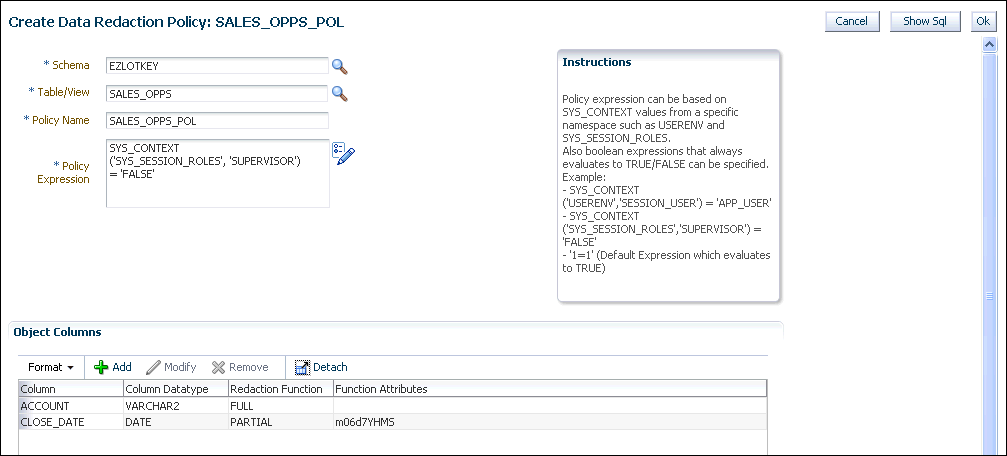7 Limiting Access to Sensitive Data Using Oracle Data Redaction
Oracle Data Redaction limits access to sensitive data by redacting this data in real time.
Topics:
- About Oracle Data Redaction
Oracle Data Redaction enables you to redact (mask) column data. - Tutorial: Redacting Data for a Select Group of Users
In this tutorial, you create an Oracle Data Redaction policy that redacts data based on the user who has logged in.
7.1 About Oracle Data Redaction
Oracle Data Redaction enables you to redact (mask) column data.
You can redact data using one of the following methods:
-
Full redaction. You redact all the contents of the column data. The redacted value returned to the querying user depends on the data type of the column. For example, columns of the
NUMBERdata type are redacted with a zero (0) and character data types are redacted with a blank space. -
Partial redaction. You redact a portion of the column data. For example, you can redact most of a credit card number with asterisks (*), except for the last four digits.
-
Regular expressions. You can use regular expressions in both full and partial redaction. This enables you to redact data based on a search pattern for the data. For example, you can use regular expressions to redact specific phone numbers or email addresses in your data.
-
Redaction using NULL values. This feature enables you to use the
DBMS_REDACT.NULLIFYfunction hide all of the sensitive data in a table or view column and replace it with null values. You can set this function by using thefunction_typeparameter of theDBMS_REDACT.ADD_POLICYorDBMS_REDACT.ALTER_POLICYprocedure. -
Random redaction. The redacted data presented to the querying user appears as randomly-generated values each time it is displayed.
-
No redaction. This option enables you to test the internal operation of your redaction policies, with no effect on the results of queries against tables with policies defined on them. You can use this option to test the redaction policy definitions before applying them to a production environment.
-
Central management of named Data Redaction expressions. This feature enables you to create a library of named policy expressions that can be used in the columns of multiple tables and views. By having named policy expressions, you can centrally manage all of the policy expressions within a database.
Data Redaction performs the redaction at run time, that is, the moment that the user tries to view the data. This functionality is ideally suited for dynamic production systems in which data constantly changes. While the data is being redacted, Oracle Database can process all data normally and preserve the back-end referential integrity constraints. Data redaction can help you to comply with industry regulations such as Payment Card Industry Data Security Standard (PCI DSS) and the Sarbanes-Oxley Act.
See Also:
Oracle Database Advanced Security Guide for detailed information about Oracle Data Redaction7.2 Tutorial: Redacting Data for a Select Group of Users
In this tutorial, you create an Oracle Data Redaction policy that redacts data based on the user who has logged in.
Topics:
- About Redacting Data for a Select Group of Users
The scenario for this tutorial is a sales office in which a sales manager must see all data in a table. - Step 1: Create User Accounts and Grant Them the Necessary Privileges
First, you must create and grant privileges to the necessary users and roles. - Step 2: Create and Populate the SALES_OPPS Sales Opportunities Table
Thesales_oppstable contains information for small businesses that are sales opportunities. - Step 3: Create the SALES_OPPS_POL Oracle Data Redaction Policy
As usersec_admin, create thesales_opps_polOracle Data Redaction policy. - Step 4: Test the SALES_OPPS_POL Oracle Data Redaction Policy
Next, you are ready to test the policy. - Step 5: Optionally, Remove the Components for This Tutorial
You can remove the components that you created for this tutorial if you no longer need them.
7.2.1 About Redacting Data for a Select Group of Users
The scenario for this tutorial is a sales office in which a sales manager must see all data in a table.
The sales manager, user ezlotkey, must have access to sales_opps table, which describes various sales opportunities. However, the sale representatives under this sales manager, users ahutton and eabel, must have limited access to the sales_opps table columns that describe account names and closing dates.
To solve this problem, you will create an Oracle Data Redaction policy that accomplishes these needs by performing the following actions:
-
The policy redacts data in two columns, each using a different redaction style.
-
The effect of the policy is the display of the query result with either the actual data or the redacted data based on the enabled roles of the querying user.
For this tutorial, you will interact directly with the database by using database user accounts. This is for simplicity. The intended use scenarios for Oracle Data Redaction are twofold: redact database applications and redact direct database access. Oracle Data Redaction on its own is a good solution for redacting sensitive data from packaged and custom applications. After completing the tutorial, you will have the knowledge necessary to apply what you have learned (using the database user accounts) for scenarios that involve actual application users. When direct database access is the target scenario, you should couple Oracle Data Redaction with preventive and detective controls that provide security for privileged database users (for example, Oracle Database Vault, Oracle Label Security, Oracle Audit Vault, and Oracle Database Firewall).
7.2.2 Step 1: Create User Accounts and Grant Them the Necessary Privileges
First, you must create and grant privileges to the necessary users and roles.
sec_admin must have the EXECUTE privilege on the DBMS_REDACT PL/SQL package, which is required to create Oracle Data Redaction policies.
To create user accounts for this tutorial:
-
In Enterprise Manager, access the Database home page for your target database as user
SYSwith theSYSDBAadministrative privilege.See Oracle Database 2 Day DBA for more information.
-
From the Security menu, select Roles.
-
In the Roles page, select Create.
-
In the Create Role page Name field, enter
SUPERVISORand then click OK. -
From the Schema menu, select Users.
-
In the Users Page, click Create.
-
In the Create User page, enter the following information:
-
Name:
EZLOTKEY(to create the user account for Eleni Zlotkey) -
Profile:
DEFAULT -
Authentication:
Password -
Enter Password and Confirm Password: Enter a password that meets the requirements in Requirements for Creating Passwords.
-
Default Tablespace:
USERS -
Temporary Tablespace:
TEMP -
Status:
Unlocked
-
-
Select the System Privileges tab.
-
Select the Edit List button.
-
In the Modify System Privileges list, select the following privileges and then move them to the Selected System Privileges list.
-
CREATE SESSION
-
CREATE TABLE
-
UNLIMITED TABLESPACE
-
-
Click OK.
-
In the Create User page, select the Roles tab, and then select the Edit List button.
-
In the Modify Roles page, double-click the SUPERVISOR role in the Available Roles list to move it to the Selected Roles list.
-
Click OK, and then click OK again to return to the Users page.
-
Select the Create button.
-
In the Create User page, enter the following information:
-
Name:
EABEL(to create the user account for Ellen Abel) -
Profile:
DEFAULT -
Authentication:
Password -
Enter Password and Confirm Password: Enter a password that meets the requirements in Requirements for Creating Passwords.
-
Default Tablespace:
USERS -
Temporary Tablespace:
TEMP -
Status:
Unlocked
-
-
Select the System Privileges tab.
-
Select the Edit List button.
-
In the Modify System Privileges list, double-click the
CREATE SESSIONsystem privilege to move it to Selected System Privileges list. -
Click OK.
-
In the Users page, select the EABEL user.
-
From the Actions list, select the Create Like button and then click Go.
-
In the Create User page, enter the following information:
-
Name: Enter AHUTTON (for user Alyssa Hutton).
-
Enter Password and Confirm Password: Enter a password that meets the requirements in Requirements for Creating Passwords.
Note that user
ezlotkeyhas been granted a role,supervisor, but the userseabelandahuttonare not granted any roles. -
-
Click OK.
-
In the Users page, select the SEC_ADMIN user and then click the Edit button.
If user
SEC_ADMINdoes not exist, then you can quickly create this user in SQL*Plus by entering the following statement:GRANT CREATE PROCEDURE, CREATE ROLE, CREATE SESSION, INHERIT ANY PRIVILEGES, SELECT ANY DICTIONARY TO sec_admin IDENTIFIED BY password;See also Step 2: Create a Security Administrator Account to create this account.
-
Select the Object Privileges tab.
-
In the Object Privileges tab, from the Select Object Type list, select Package, and then click Add.
-
In the Select Package Objects field, enter
SYS.DBMS_REDACT, and then in the Available Privileges list, move the EXECUTE privilege to the Selected Privileges list. -
Click OK, and then click Apply.
7.2.3 Step 2: Create and Populate the SALES_OPPS Sales Opportunities Table
The sales_opps table contains information for small businesses that are sales opportunities.
To create and populate the sales_opps sales opportunities table:
-
Log into the database instance as user
ezlotkey.sqlplus ezlotkey Enter password: password -
Create the
sales_oppstable.CREATE TABLE sales_opps ( account varchar2(30), region varchar2(20), product varchar2(20), sales_rep varchar2(15), close_date date, price number, quantity number);
-
Populate the
sales_oppstable with some data.INSERT INTO sales_opps VALUES ('Rising Dough Bakery', 'north-east', 'AA1 AccountPro', 'ahutton', '07-JUL-12', 400.00, 4); INSERT INTO sales_opps VALUES ('Shear Madness Hair Salon', 'south-west', 'AA1 AccountPro', 'eabel', '20-APR-12', 400.00, 1); INSERT INTO sales_opps VALUES ('Doublecheck Accounting', 'north-east', 'AA1 AccountPro', 'ahutton', '14-MAR-12', 400.00, 12); INSERT INTO sales_opps VALUES ('State of Art Framing', 'south-west', 'AA1 TaxPro', 'eabel', '21-MAY-12', 300.00, 2); INSERT INTO sales_opps VALUES ('Shady Trees Arborists', 'north-east', 'AA1 AccountPro', 'ahutton', '17-JUN-12', 400.00, 16); -
Query the
accountandclose_datecolumns of thesales_oppstable, to see the data that must be redacted.SELECT account, close_date, product, quantity FROM sales_opps; ACCOUNT CLOSE_DAT PRODUCT QUANTITY ------------------------------ --------- -------------------- ---------- Rising Dough Bakery 07-JUL-12 AA1 AccountPro 4 Shear Madness Hair Salon 20-APR-12 AA1 AccountPro 1 Doublecheck Accounting 14-MAR-12 AA1 AccountPro 12 State of Art Framing 21-MAY-12 AA1 TaxPro 2 Shady Trees Arborists 17-JUN-12 AA1 AccountPro 16
7.2.4 Step 3: Create the SALES_OPPS_POL Oracle Data Redaction Policy
As user sec_admin, create the sales_opps_pol Oracle Data Redaction policy.
To create the sales_opps_pol Data Redaction policy:
-
In Enterprise Manager, log out, and then log back in again as user
sec_admin.See Oracle Database 2 Day DBA for more information.
-
From the Security menu, select Oracle Data Redaction.
-
In the Data Redaction page, select the Policies tab.
-
Select the Create button.
-
In the Create Data Redaction Policy page, enter the following information to design the basics of the policy:
-
Schema: Enter
EZLOTKEY(in capital letters). -
Table/View: Enter
SALES_OPPS(in capital letters). -
Policy Name: Enter
SALES_OPPS_POL. -
Policy Expression: Enter the following expression:
SYS_CONTEXT('SYS_SESSION_ROLES', 'SUPERVISOR') = 'FALSE'The expression translates to "Redact the data in the
accountcolumn for any user who does not have thesupervisorrole enabled." In other words, only the supervisor,ezlotkey, will be able to see the data in theaccountcolumn.
-
-
Still in the Data Redaction page, apply the
sales_opps_policypolicy to a column, as follows:-
Select the Add button.
-
In the Add window, from the Column list, select ACCOUNT.
The Column Datatype field displays the data type of
ACCOUNT, which isVARCHAR2. -
From the Redaction Template list, select Custom (which should be the default selection.)
-
From the Redaction Function list, select FULL.
FULL means all the characters in the
accountcolumn will be redacted. Because the data type of theaccountcolumn isVARCHAR2, the data will appear as a blank space. -
Click OK.
-
-
Apply the
sales_opps_polpolicy to a second column, as follows:-
Select the Add button.
-
In the Add window, from the Column list, select CLOSE_DATE.
The Column Datatype field determines that the data type for
CLOSE_DATEisDATE. -
From the Redaction Function list, select PARTIAL.
In a moment, the Add window expands to show the Function Attributes area.
-
In the Date Redaction Format field, enter the following attribute:
m06d7YHMS
This setting redacts the month and day of each date, setting them to appear as
07-JUNE-12. -
Click OK.
The Create Data Redaction Policy page should appear as follows:
-
-
In the Create Data Redaction Policy page, click OK.
The policy appears in the Data Redaction Policies list.
Do not exit Enterprise Manager.
7.2.5 Step 4: Test the SALES_OPPS_POL Oracle Data Redaction Policy
Next, you are ready to test the policy.
sales_opps_pol Oracle Data Redaction policy, log in as the users you created earlier and query the redacted columns in the sales_opps table.
To test the sales_opps_pol policy:
-
Connect to SQL*Plus as user
ezlotkey.connect ezlotkey Enter password: password -
Grant the sales representatives the
SELECTprivilege for thesales_oppstable.GRANT SELECT ON sales_opps TO eabel; GRANT SELECT ON sales_opps TO ahutton;
-
Connect as user
eabel.connect eabel Enter password: password -
Query the
sales_oppstables as follows:SELECT account, close_date, product, quantity FROM ezlotkey.sales_opps;
Output similar to the following should appear:
ACCOUNT CLOSE_DAT PRODUCT QUANTITY ------------------------------ --------- -------------------- ---------- 07-JUN-12 AA1 AccountPro 4 07-JUN-12 AA1 AccountPro 1 07-JUN-12 AA1 AccountPro 12 07-JUN-12 AA1 TaxPro 2 07-JUN-12 AA1 AccountPro 16No data appears in the
accountcolumn because it has been redacted to display a blank space for each row. Theclose_datecolumn shows dates, but they are all partial date values. Theproductandquantitycolumns show their data, as expected, because the Data Redaction policy does not apply to them. -
Connect as user
ahuttonand perform the same query.connect ahutton Enter password: password SELECT account, close_date, product, quantity FROM ezlotkey.sales_opps; ACCOUNT CLOSE_DAT PRODUCT QUANTITY ------------------------------ --------- -------------------- ---------- 07-JUN-12 AA1 AccountPro 4 07-JUN-12 AA1 AccountPro 1 07-JUN-12 AA1 AccountPro 12 07-JUN-12 AA1 TaxPro 2 07-JUN-12 AA1 AccountPro 16The data is redacted for user
ahuttonas well. -
Connect as user
ezlotkeyand perform the same query.connect ezlotkey Enter password: password SELECT account, close_date, product, quantity FROM sales_opps; ACCOUNT CLOSE_DAT PRODUCT QUANTITY ------------------------------ --------- -------------------- ---------- Rising Dough Bakery 07-JUL-12 AA1 AccountPro 4 Shear Madness Hair Salon 20-APR-12 AA1 AccountPro 1 Doublecheck Accounting 14-MAR-12 AA1 AccountPro 12 State of Art Framing 21-MAY-12 AA1 TaxPro 2 Shady Trees Arborists 17-JUN-12 AA1 AccountPro 16The
sales_opps_polData Redaction policy shows the actual data for userezlotkeybecause she has thesupervisorrole enabled. However, if this role is disabled forezlotkey, then when she queries this table, theaccountandclose_datecolumns will be redacted, even though she created and owns thesales_oppstable. -
Log out of SQL*Plus.
EXIT
7.2.6 Step 5: Optionally, Remove the Components for This Tutorial
You can remove the components that you created for this tutorial if you no longer need them.
To remove the components for this tutorial:
-
In Enterprise Manager, ensure that you are logged in as user
sec_admin. -
In the Data Redaction Policies page, select the
SALES_OPPS_POLpolicy. -
Click the Delete button.
-
In the Confirmation page, click Yes.
-
Log out of Enterprise Manager and then log back in again as user
SYSwith theSYSDBAadministrative privilege -
From the Database home page, select Schema, then Users.
-
Select user AHUTTON, click Delete, and then in the Confirmation window, select Yes.
-
Select user EABEL, click Delete, and then in the Confirmation window, select Yes.
-
Select user EZLOTKEY, click Delete, and then in the Confirmation window, select Yes.
-
From the Security menu, select Roles.
-
Select the role
SUPERVISOR, click Delete, and in the Confirmation window, select Yes. -
In the Users page, select the SEC_ADMIN user and then click Edit.
-
In the Edit User: SEC_ADMIN page, select the Object Privileges tab.
-
Select the EXECUTE privilege for the DBMS_REDACT package, and then click Delete.
-
Click the Apply button.
-
Exit Enterprise Manager by clicking the Log Out button.